First of all, there’s a difference between editing and manipulation. When I say I edit my photos, I mean removing shadows and decreasing the exposure to get rid of harsh light to make the photo clearer. By no means am I saying you should manipulate your photos to make your face look smaller, get rid of blemishes, etc. I’m actually asking you not to. All I want to do is share my methods for becoming an amateur-professional photographer!
Now that we got that out of the way, here are a few tips and tricks on photo and video editing:
Adobe Lightroom
This is the app that I edit 99.99999% of my photos on! It’s reliable, free, and there is so much you can do and learn to do on the app to make an iPhone photo look like a professional camera took it and a photographer edited it. Seriously, it’s one of the best!
Adobe Lightroom is available on the App Store and Google Play.
Lightroom Presets
If you want more from Adobe Lightroom, then try the countless Lightroom Presets available! Customized, pre-made lighting and color adjustments so you don’t have to do it by hand every time. Not to mention, it’s perfect for a consistent looking feed!
I made a Lightroom Preset a couple years ago, but it’s still one of my favorites. I love the way it enhances the memories I’ve captured!

Canva
If you see a photo of mine that has text, it’s from Canva. It’s so easy to use and has an insane amount of features on the free version. If you’re looking to be a little more advanced, the pro version is only $15/month and opens the door to endless fonts, photos, effects, etc.
My favorite pro effect is their background remover. I just tap a button and the background of any of my photos is removed but the precision makes it look like the background wasn’t even there in the first place.
Canva is available on computer, Google Play, and the App Store.
Pink Papaya
“Create – don’t correct”
This awesome video and photo editor comes from Sarah Nicole of The Bird’s Papaya and is only available on the App Store. This one features pre-made lighting and color adjustments perfect for taking a photo and adding a professional touch. You can’t customize your adjustments as much as lightroom, but it’s perfect for beginners to make photos and videos look amazing!!
And the unique overlays and special effects are just *chef’s kiss*
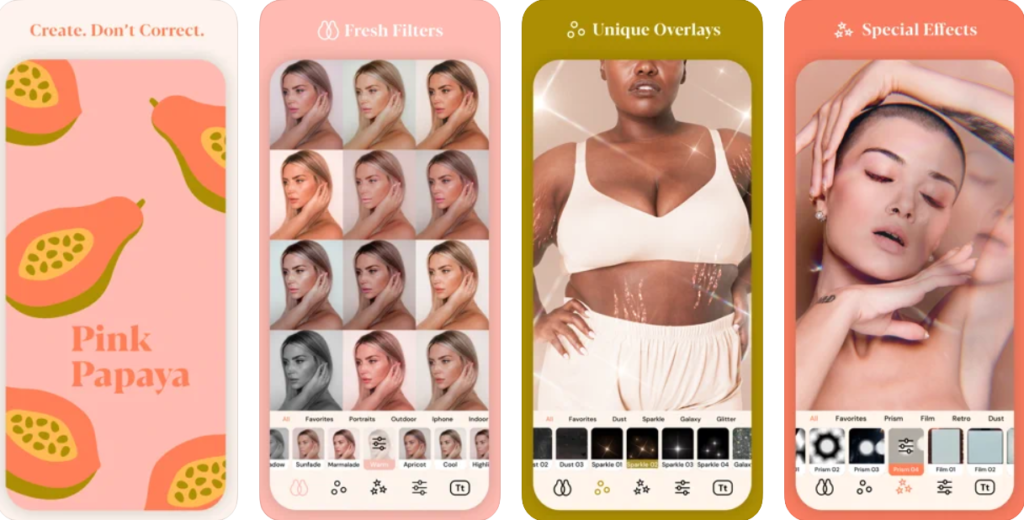
Mojo
My partner in editing my Instagram stories. Mojo adds professional effects to videos like transitions, moving text, and more! It puts a unique twist on my Instagram stories and I love it.
Similar to Canva, it has a limited free version and a more advanced pro version. Regardless, it’s so easy to use.
Mojo is available on both the App Store and Google Play.
InShot
InShot is my universal video editing tool. I edit my IGTV, IG videos, reels, tik toks, etc. I like this one because you can adjust the size of the video to fit each social media platform. Also, you can take out anything in the beginning, middle, and end of a video, adjust the speed and merge different clips. This one really does everything for video!
InShot is available on both the App Store and Google Play
I hope you have as much fun with these as I do!


LEAVE A COMMENT